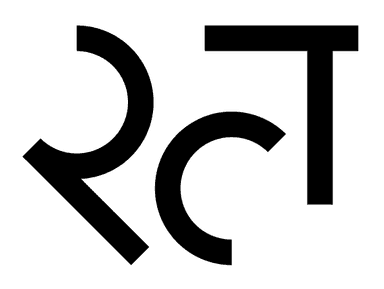LOPS CAMERA SWITCHER
LOPS CAMERA SWITCHER The Lops Camera Switcher is a free HDA for Houdini.
It creates an Uber Camera that jumps between the incoming Cameras the user specifies. It replicates all the input cameras’ properties, and can handle animation. It makes a new camera named as you choose.
Currently, nothing like this exists in Lops Solaris in USD.
It is similar in design to the Switcher node in the Object context that is commonly used to switch between cameras.
It should be handy if you are trying to dress, simulate or light for multiple cameras or to visualise how cameras cut together.
Download for free/pay what you like.
NEW - Cut mode. You too can create cheesy repeat cuts, just like they did in the 80’s, to make the most out of practical effects. Jackie Chan, eat your heart out!
FEATURES
It has three modes - either you can switch cameras based on a Index or camera’s Prim Path of a put together a simple Cut. The latter is ideal for multiple shot workflows where are you creating for multiple shot cameras.
It has a convenience function that attempts to set the Viewport to the Uber Camera and and optional Internal Insertion Point.
The Insertion Point helps the Viewport Consistent. In Houdini, often overlooked but used so much, custom Tab Tools are incredibly useful.
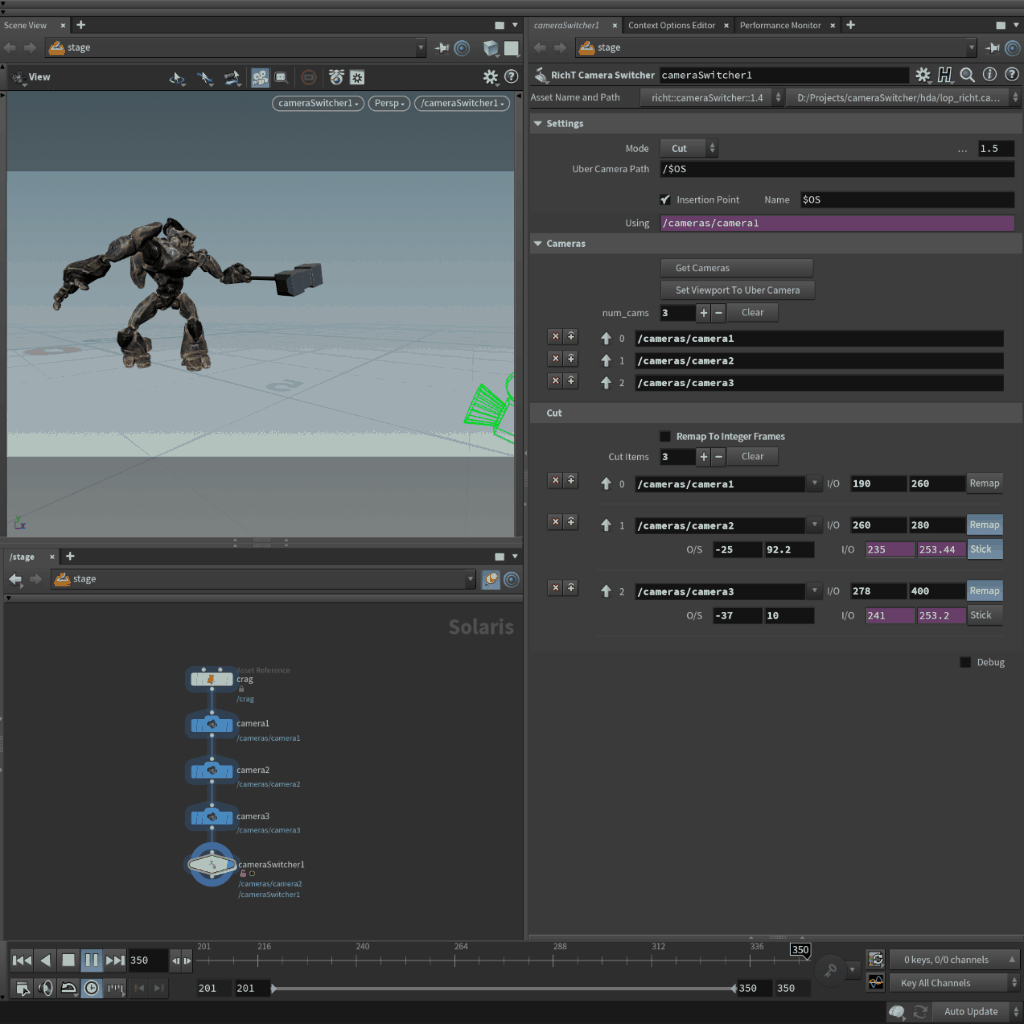
Credit:Learn Markdown!
USAGE
Laydown after some Lops nodes - including some Cameras! "Press Get Cameras” - This will load all the found cameras in the in coming Graph. Pick the mode ( Index or Prim Path ). See above for details. Press “Set Viewport to Uber Camera” (optional) - or - you can set your viewport however you like.
Modes
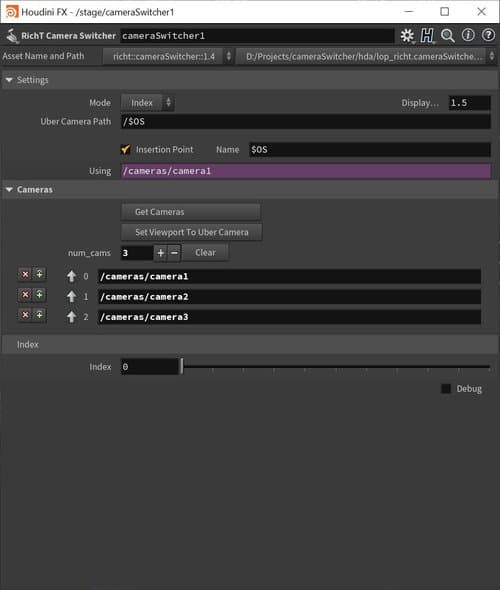
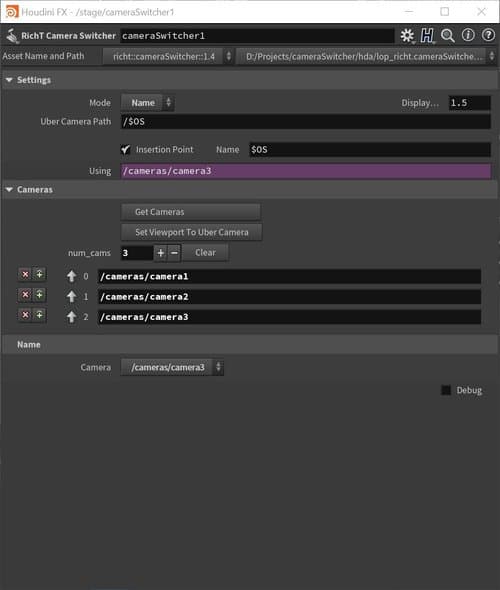
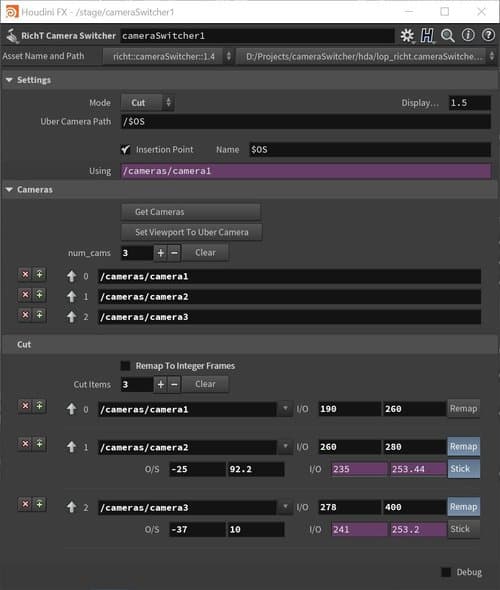
Index Mode
Simple index - “Index” parameter is the Camera in the Camera List to Use.
Name Mode
Camera name to use
Cut Mode
Simple edit mode. That allows the User to Specify cut Items to define an edit.
A Cut Item has the following Controls:
-
The Camera to use.
-
I/O parameter to specify In and Out frames
-
A Remap button to enable time-remapping.
If remap is enabled, additional options are available:
-
O/S - Frame Offset and Speed in Percent.
-
I/O - Specified Source in and out.
-
Stick - If the In is changed the Remapped is moved to match with it
-
I/O - Show the Source In and Out - display purpose only.
Tip: if you want to slip a Cut Item, middle mouse and drag. This will open the Ladder Wheel, and both In and Out will slip together, maintaining the Cut Item’s length.
HAVE A LOOK
I hope it proves us
If you do find this tool useful please point others to this page so they may learn and benefit. Why not consider following me on Twitter @DoesCG for more or subscribing. I’d love to see what you’re up to as well!
License details found here
TO DO
- Improve visual feedback of the active camera.
UPDATES
18.00 GMT 2023-07-03, version 1.0
- First release.
18.40 GMT 2024-07-05, version 1.1
- Fixed set color on creation,
- Improved Camera dropdown menu when in Prim Path Mode. Now shows cameras in list.
20.00 GMT 2024-07-10, version 1.4
- Added Cut mode.
- Improved UI.
- Improved Warnings.